Welcome to the world of YouTube! Whether you’re a content creator or just someone looking for entertainment, knowing how to navigate the YouTube interface is key to making the most out of your experience.
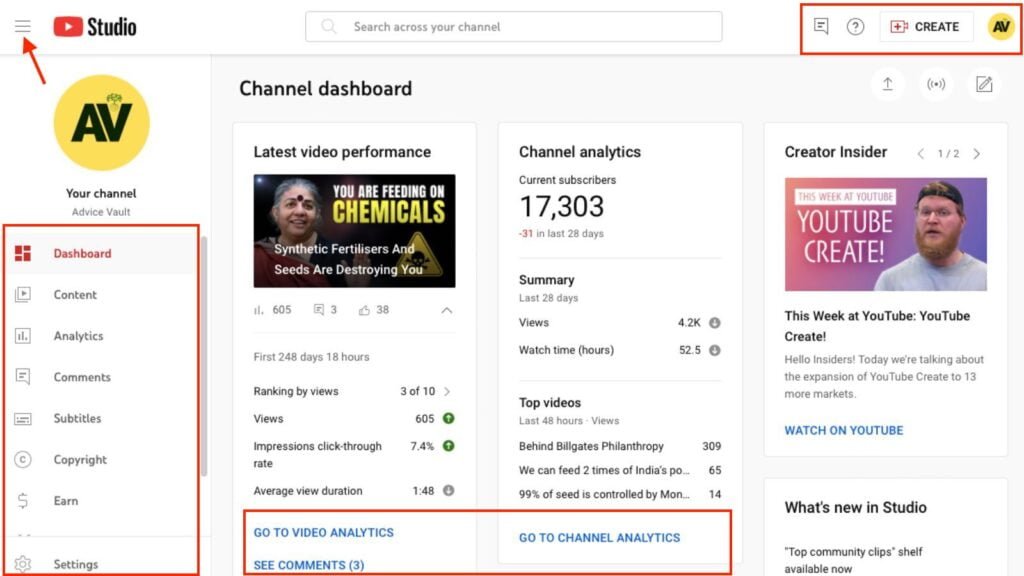
In this comprehensive tutorial, we’ll take you on a journey through the various sections of the YouTube interface, from the moment you land on the homepage to the inner workings of your channel dashboard.
By the end of this step-by-step guide to navigating through the YouTube interface, you’ll have the skills and knowledge to navigate YouTube with confidence, making the most out of your viewing experience or channel management.
So, whether you’re a newcomer to the platform or a seasoned veteran looking to brush up on your skills, grab a cup of coffee, sit back, and get ready to become a YouTube navigation expert.
Let’s dive in and unlock the full potential of your YouTube experience!
Step-by-Step Guide To Navigate Through YouTube Interface Like A Pro
1. The Homepage: Your Gateway to YouTube
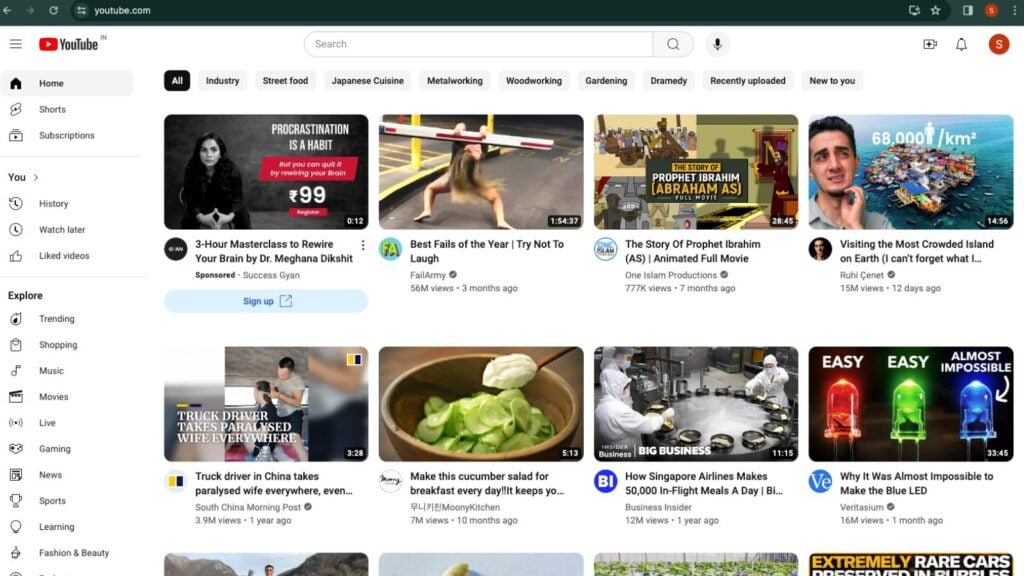
When you first visit YouTube, you’re greeted with the homepage.
Here, you’ll find a curated selection of videos tailored to your interests based on your watch history and subscriptions. The homepage is your gateway to discovering new content and staying updated with your favorite creators.
Not only does the homepage showcase recommended videos, but it also highlights trending content that’s captivating audiences globally.
So, if you’re curious about what the world is watching, the homepage is the place to be.
Moreover, the homepage isn’t just a static page.
It’s constantly updating to reflect your evolving interests and the latest trends. That means each time you visit, there’s a high chance you’ll discover something new and exciting to watch.
Start your highly profitable kid’s viral YouTube channel
2. The Sidebar Menu

On the left-hand side of the homepage, you’ll find the sidebar menu.
This menu provides quick access to different sections of YouTube, including your subscriptions, trending videos, and your library. Use the sidebar menu to navigate effortlessly through the platform.
The sidebar menu isn’t just limited to the homepage. You can access it from almost anywhere on YouTube, making it easy to jump between sections without losing your way.
3. Searching For Content
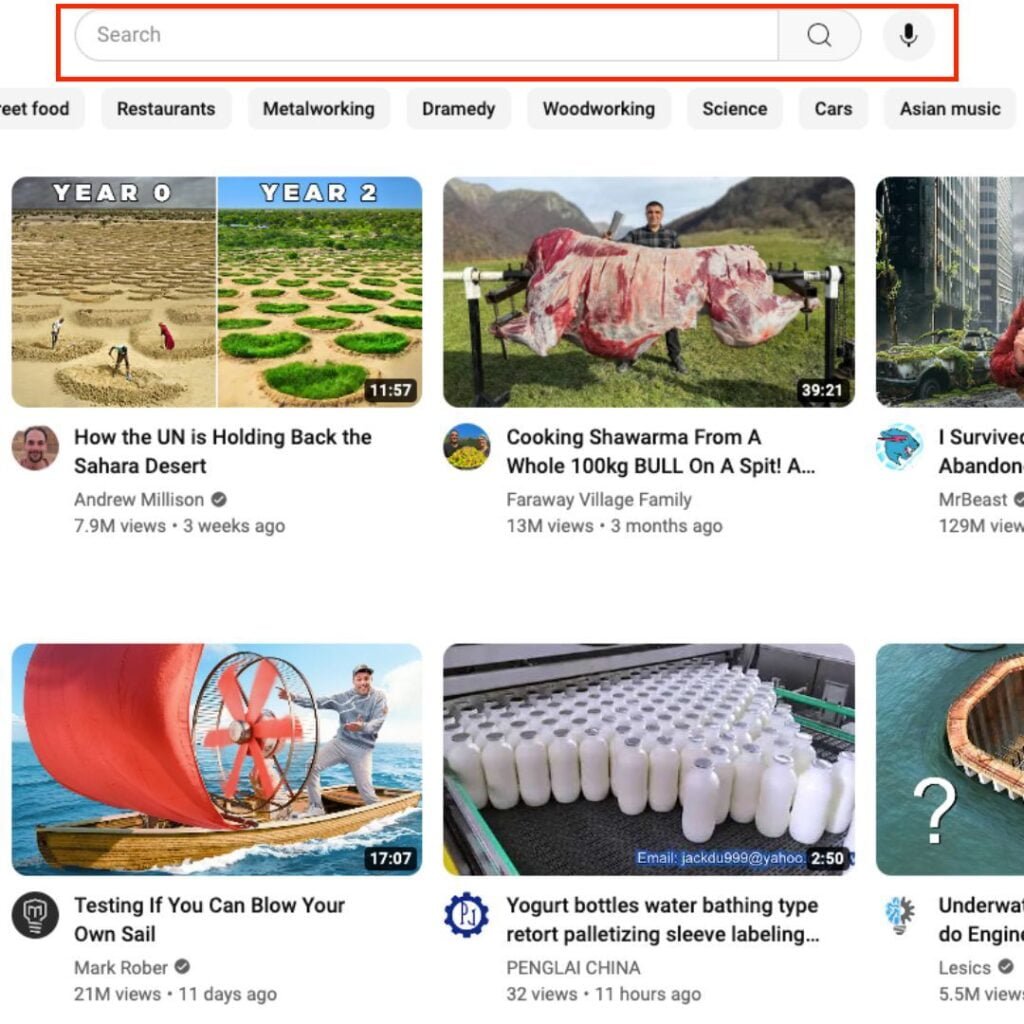
At the top of the homepage, you’ll find the search bar. Use this bar to search for specific videos, channels, or topics that interest you. You can also use filters to narrow down your search results by upload date, duration, and more.
Simply type in your query – whether it’s a video title, channel name, or topic – and hit enter. Within seconds, YouTube will fetch a list of relevant results, sorted by relevance and popularity.
But wait, there’s more! YouTube’s search bar isn’t just for finding videos.
You can also use it to discover channels, playlists, and even live streams. It’s like having your curator, ready to fulfill your every entertainment need.
Start your highly profitable kid’s viral YouTube channel
4. Watching Videos

Click on any video thumbnail to start watching. Once you’re watching a video, you’ll see options to like, dislike, comment, and share the video. You can also subscribe to the channel or add the video to your playlist directly from the player.
From liking and disliking the video to leaving comments and sharing it with your friends, there’s no shortage of ways to interact with the content you love.
You can even subscribe to the channel or add the video to your playlist without ever leaving the player.
5. Navigating Your Subscriptions
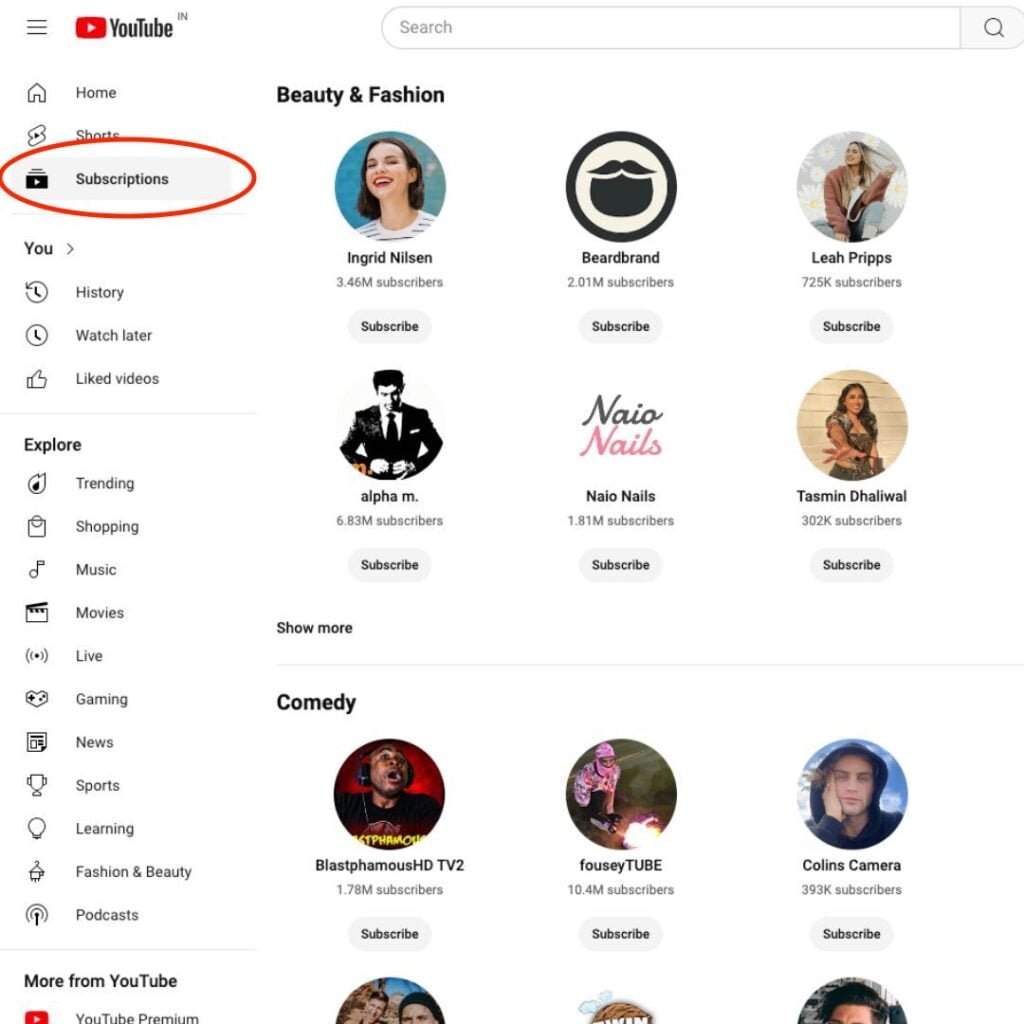
To access your subscriptions, click on the “Subscriptions” tab in the sidebar menu. Here, you’ll find a list of all the channels you’ve subscribed to. You can easily see which channels have uploaded new videos and catch up on the latest content from your favorite creators.
But wait, there’s more! The subscriptions tab isn’t just limited to new uploads. You can also browse through past videos from your favorite channels, making it easy to catch up on anything you might have missed.
Start your highly profitable kid’s viral YouTube channel
A Beginner’s Tutorial for Your YouTube Channel
6. Create Your YouTube Account

Creating a YouTube account is the first step towards becoming a part of the YouTube community. Follow these simple steps to get started:
- Visit the YouTube Website:
Open your web browser and go to youtube.com.
- Click on Sign In:
At the top right corner of the homepage, you’ll see a “Sign In” button. Click on it.
- Choose Your Google Account:
If you already have a Google account, such as Gmail, you can sign in using that account. If not, click on “Create account” to set up a new Google account.
- Follow the Prompts:
Follow the prompts to enter your name, email address, and create a password for your account. You’ll also need to verify your email address.
- Agree to Terms of Service: After creating your account, you’ll need to agree to YouTube’s Terms of Service and Privacy Policy.
Congratulations! You’ve successfully created your YouTube account. Now it’s time to personalize your channel.
7. Customize Your Channel
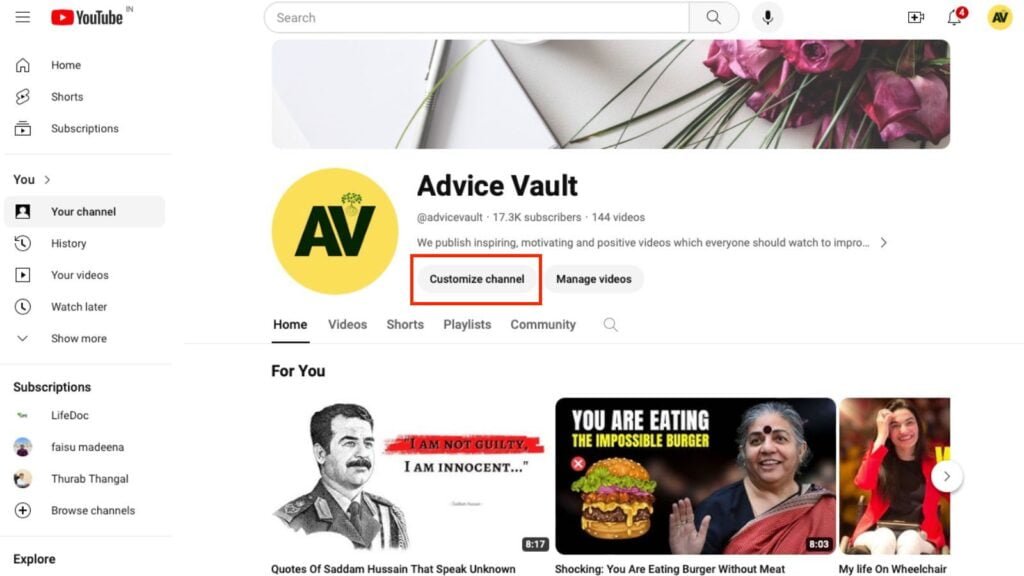
Once you have an account, you can customize your channel to reflect your personality and interests.
Customizing your YouTube channel is a great way to make it stand out and reflect your personality. Here’s how you can customize your channel:
- Upload a Profile Picture:
Click on your profile picture in the top right corner and select “Your channel” from the dropdown menu. Then, click on the camera icon next to your profile picture to upload a custom profile picture. Choose an image that represents you or your channel’s brand.
- Add Channel Description:
Below your profile picture, you’ll see an “About” tab. Click on it to add a channel description. Use this space to tell viewers what your channel is about and what they can expect to see.
- Customize Channel Layout:
Click on the “Customize channel” button to customize the layout of your channel. Here, you can choose which sections to display on your channel homepage, rearrange the order of sections, and customize the layout to suit your preferences.
- Add Channel Art:
Your channel art is the banner that appears at the top of your channel homepage. Click on the “Add channel art” button to upload a custom banner. Choose an image that represents your channel’s branding or create a custom banner using design software.
Once you’ve customized your channel, it’s time to start uploading videos.
Start your highly profitable kid’s viral YouTube channel
8. Upload Videos
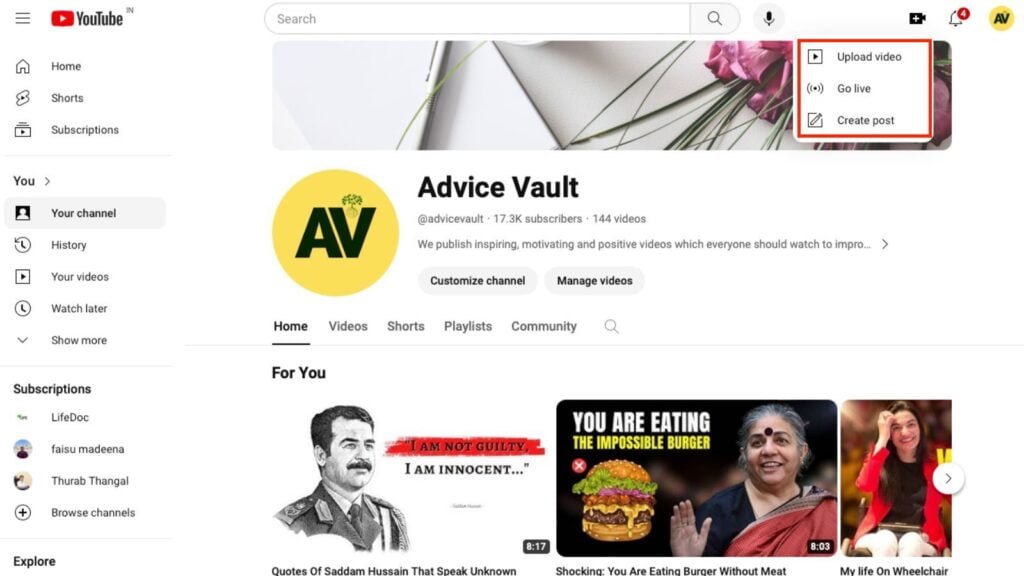
Uploading videos to YouTube is easy. Here’s how you can do it:
- Click on the Camera Icon:
At the top right corner of the homepage, you’ll see a camera icon. Click on it to start uploading a video.
- Choose Your Video File:
Select the video file you want to upload from your computer or mobile device. You can also drag and drop the file directly onto the upload page.
- Add Title and Description
Once you’ve selected your video file, you’ll be prompted to add a title, description, and tags for your video. Use descriptive titles and detailed descriptions to help viewers find your video.
- Set Privacy Settings:
Choose whether you want your video to be public, private, or unlisted. Public videos can be viewed by anyone, private videos can only be viewed by you and selected users, and unlisted videos can be viewed by anyone with the link.
- Click Publish:
Once you’ve filled in all the necessary information, click the “Publish” button to upload your video to YouTube. Depending on the size of your video file and your internet connection, it may take some time for the upload to complete.
9. Managing Your Videos
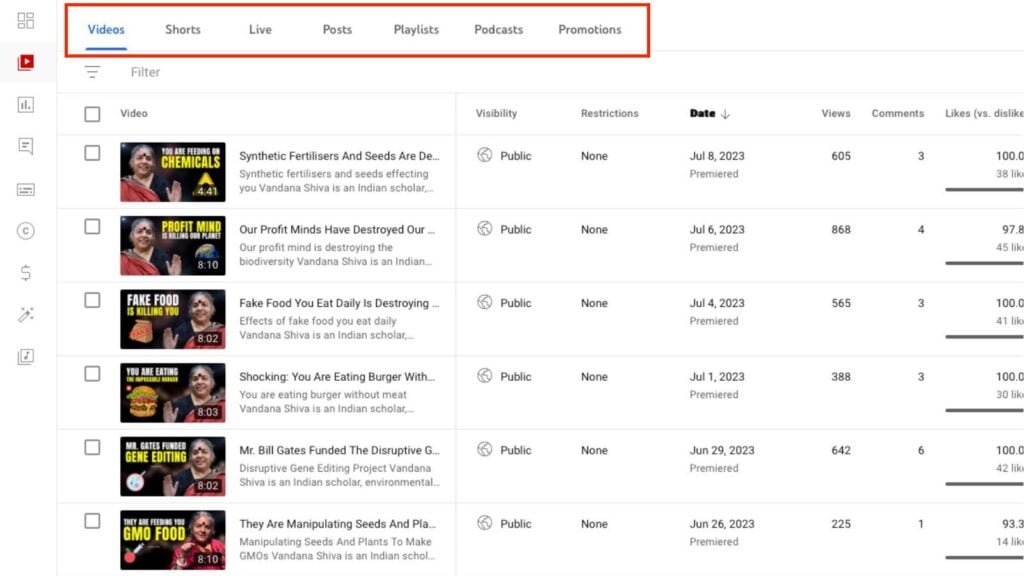
Managing your videos on YouTube is essential for keeping your channel organized and up-to-date. Here are some key tasks you can perform to manage your videos effectively:
- View Your Uploaded Videos:
Click on your profile picture in the top right corner and select “Your videos” from the dropdown menu to view a list of all the videos you’ve uploaded to your channel.
- Edit Video Details:
Click on the pencil icon next to a video to edit its title, description, tags, and privacy settings. You can also add cards, end screens, and subtitles to your videos to enhance the viewer experience.
- Organize Videos into Playlists:
Create playlists to organize your videos into different categories or themes. Click on the “Playlist” tab to create a new playlist and add videos to it. Playlists make it easier for viewers to find related content on your channel.
- Track Performance Metrics:
Use YouTube Analytics to track metrics such as views, watch time, and subscriber growth for each of your videos. This data can help you understand your audience better and make informed decisions about your content strategy.
Start your highly profitable kid’s viral YouTube channel
A Comprehensive Guide To Your YouTube Dashboard
10. Accessing Your Dashboard
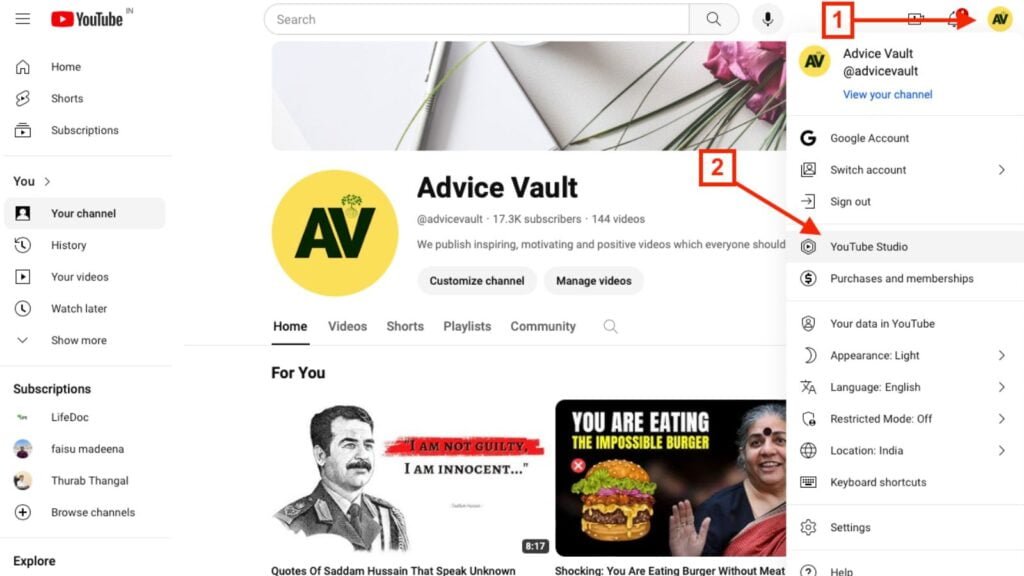
Your YouTube dashboard is your command center for managing your channel. To access your dashboard, click on your profile picture in the top right corner and select “YouTube Studio” from the dropdown menu.
Here, you’ll find a range of tools and analytics to help you grow your channel and engage with your audience.
11. Monitoring Channel Analytics

One of the most important features of the YouTube dashboard is the analytics section. Here, you can track metrics such as views, watch time, and subscriber growth to understand how your channel is performing.
Use this data to identify trends, optimize your content strategy, and make informed decisions about the direction of your channel. Here’s how to monitor your channel analytics:
- Views and Watch Time:
The main dashboard provides an overview of your channel’s performance, including total views and watch time over different time periods. Use this data to track your channel’s growth and identify trends.
- Audience Demographics:
Dig deeper into your audience demographics to understand who is watching your videos. You can see data such as age, gender, and location, which can help you tailor your content to your audience’s preferences.
- Traffic Sources:
Analyze where your views are coming from, whether it’s from a YouTube search, external websites, or suggested videos. This information can help you optimize your video titles, descriptions, and tags to improve your visibility on the platform.
- Playback Locations:
See where your videos are being watched, whether it’s on YouTube itself, embedded on other websites, or on mobile devices. Use this data to optimize your videos for different platforms and devices.
- Engagement Metrics:
Track metrics such as likes, dislikes, comments, and shares to understand how your audience is engaging with your content. Use this feedback to refine your content strategy and create videos that resonate with your audience.
Start your highly profitable kid’s viral YouTube channel
12. Engaging With Your Audience

In the dashboard, you’ll also find tools for engaging with your audience, such as the comments section and community tab.
Respond to comments, interact with your subscribers, and post updates to keep your audience engaged and connected to your channel.
Building a strong connection with your audience is essential for fostering a loyal community around your channel. Here are some ways to engage with your audience effectively:
- Respond to Comments.
- Use Community Posts.
- Live Streams.
- Encourage User-Generated Content.
13. Monetization And Partner Program

If you’re interested in monetizing your content, the dashboard provides access to the YouTube Partner Program. Here, you can apply for monetization, track your earnings, and manage your AdSense account.
Keep in mind that you’ll need to meet certain eligibility requirements to qualify for the Partner Program.
These typically include having at least 1,000 subscribers and 4,000 watch hours in the past 12 months, adhering to YouTube’s community guidelines and terms of service, and having an AdSense account linked to your YouTube channel.
Start your highly profitable kid’s viral YouTube channel
14. Exploring Additional Features

Beyond the basics, the YouTube dashboard offers a range of additional features and tools to help you enhance your channel.
From customizing your channel layout to accessing advanced analytics, take the time to explore all the features available to you and make the most out of your YouTube experience.
Here are some features worth exploring:
- Channel Customization:
Customize your channel layout, branding, and featured sections to create a unique and visually appealing channel experience for your viewers.
- Advanced Analytics:
Dive deeper into your channel analytics with advanced metrics and insights. You can track audience retention, click-through rates, and revenue data to gain a better understanding of your channel’s performance.
- Copyright Management:
Use the Copyright section of the dashboard to manage copyright claims on your videos. You can view and respond to copyright claims, dispute invalid claims, and even monetize videos that contain copyrighted content through the Content ID system.
- Creator Studio App:
Download the Creator Studio app to manage your channel on the go. You can monitor channel performance, respond to comments, and receive real-time notifications on your mobile device.
Start your highly profitable kid’s viral YouTube channel
Congratulations! You have gone through step-by-step guide to navigate through the YouTube Interface. Whether you’re a content creator or a casual viewer, use these navigating tips to make the most out of your YouTube journey. Happy exploring!